
Maybe you recently planned to purchase a new computer or plan to do so in the near future. Congratulations! It’s an important purchase. Even if you were able to hook it up and use it right out of the box, that doesn’t mean that you should. In fact, there are a few steps you should take to protect your identity and your purchase.
Most of us rely heavily on our computers for banking and bill paying, connecting with friends and family, shopping, surfing the Internet and more. We trust them with our personal information and assume that they’ll always be secure from any damage or harm, but that’s not always true. Attackers can infect computers with malware or malicious software, taking advantage of unsafe user practices, find flaws in your programs to exploit, spread malware, access your information, and change the configurations on your computer for their own benefit.
BE SECURE: Here are some steps you can take to reduce the risks:
Beware of unnecessary default features and software. Intruders can attack your computer by exploiting software weaknesses (vulnerabilities), so it makes sense to know what you have and disable any nonessential services. If these services are enabled in your operating system, disable them only if you don’t use them. Research any services you aren’t sure about before you disable or modify them, because many are critical to your computer’s operation.
Exercise caution when providing personal information, opening email attachments and clicking on untrusted links. Phishers are often the originators of spam e-mail messages—especially the ones that mention a problem with one of your accounts and ask for personal information to deal with some urgent issue. If you receive an e-mail like this, attempt to confirm the validity of the message. You can do this by picking up the telephone and calling the organization or business in question or by visiting their official website. DO NOT click any links in the questionable e-mail message and DO NOT give the sender of the message any personal information.
Safeguard your router. Follow the manufacturer’s directions to properly set-up your router and update the firmware. Continue to access updates on a regular basis, since they are usually not automatic. It is also important to change the router’s default username and passwords. Make them something unique and complicated. (Please note, some router firmware will not allow you to change the username, so this may not be an option.)
Enable and configure a firewall. A firewall is a piece of hardware or software that acts as a protective barrier between a computer or network and the Internet. Its primary purpose is to control access to the protected computer(s) or network(s). The term firewall comes from the manner in which the firewall divides a network (the Internet is essentially a very large network) into smaller sub-networks, confining any damage and controlling access to one segment of the network just like a fire door or firewall confines a fire to one area of a building.
Create strong passwords and change them at least every six months. Avoid using real words or personal information. Choose a longer password over a shorter password and don’t use the same one for multiple sites. Use some uppercase letters along with lowercase letters, numbers, and even special characters such as ‘%’ or ‘@’. (Example: C@mpuT3r)
Use current antivirus and antispyware software. In today’s connected world, good virus protection is essential to protect your computer. Just as important as installing anti-virus software, is to keep it current, including purchasing the annual subscriptions. There are several options on the market, but most carry all the same benefits.
Review your security settings, especially on social media accounts. Most social media websites allow you to control your security settings. Be sure to customize these options so that you decide who can see your personal information and posts. Pay attention to cookies. Have you ever noticed that some of the ads you see online seem to be targeted to you? That’s because they probably are. A cookie is information that is saved by your web browser and used by companies that collect, store and share information about your online activities. They can also be used to customize your browser experience. This can be very beneficial or questionable, depending on your point of view. For example, first-party cookies are placed on the site when you visit to make your experience more efficient. Than help sites remember the items in your shopping cart, your high game scores, your preferences (like the weather in your home town), or remember your log-in name.
Third-party cookies are placed by someone other than the site you are visiting. These may include an advertising company that delivers the ads you see. If you read an article about a specific topic, that company may not your interest and add that to a profile. Later, you’ll likely see a coupon or advertisement that relates to the article you read. Different browsers use different cookies, so you may want to consider using the browser that suits your preferences best. To check the settings, use the ‘Help’ tab or check in the ‘Tools’ tabs for options or privacy.
Enable automatic updates. Unless you diligently keep tract of operating system updates on your own, allowing automatic updates is an easy way to make sure that you have the most recent security patches.
The Credit Guru
23632 Hwy 99, Suite F404
Edmonds, WA 98026
Serving clients in Seattle, Boston, Los Angeles, Chicago, San Francisco, Houston, Atlanta, New York and other cities.